Cloud computing has revolutionized how businesses develop, deploy, and manage applications. As the market leader in cloud services, Amazon Web Services (AWS) powers thousands of startups, enterprises, and government organizations worldwide. If you’re new to AWS, this guide will walk you through every critical step—account creation, console navigation, key services, and your first hands-on project. By the end, you’ll feel confident getting started with AWS and building a foundation for future cloud expertise.

Why Learn AWS?
AWS dominates the cloud computing landscape, commanding over 30 percent market share as of 2025. Learning AWS positions you for roles in cloud architecture, DevOps, data engineering, and more. Here are the primary reasons to invest time in mastering AWS:
-
Scalability & Flexibility
AWS enables you to scale resources up or down on demand. Whether you need a single test server or thousands of instances handling global traffic, AWS accommodates your needs. -
Cost-Efficiency
With its pay-as-you-go pricing model, AWS helps businesses avoid large capital expenditures on hardware. The AWS Free Tier allows beginners to explore core services at no cost or very low cost for the first 12 months. -
Vast Ecosystem
From compute (EC2) to storage (S3), databases (RDS, DynamoDB), machine learning (SageMaker), and serverless computing (Lambda), AWS offers over 200 services—ensuring you can build virtually anything. -
Career Growth & Certification
AWS certifications, starting with the AWS Certified Cloud Practitioner, demonstrate proficiency and can boost salaries by up to 26 percent. For beginners, the best AWS certification for beginners is the Cloud Practitioner path, which requires no coding background.
1: Step-by-Step AWS Onboarding
1.1 Create Your AWS Account
Before you can explore any AWS services, you need to create an AWS account. Follow these key steps:
-
Visit aws.amazon.com and click “Create an AWS Account.”
-
Enter your email address, choose a strong password, and pick an account name (e.g., “MyFirstAWSAccount”).
-
Provide Contact Information: Select “Personal” or “Professional,” then complete your name, address, and phone number.
-
Payment Method: AWS requires a valid credit or debit card. Even if you plan to stay within the Free Tier, a payment method is mandatory to confirm your identity.
-
Identity Verification: AWS will send a text or call to your phone. Enter the code to verify.
-
Select a Support Plan: For most beginners, the “Basic” (free) plan suffices. You can upgrade later if you need 24/7 technical support.
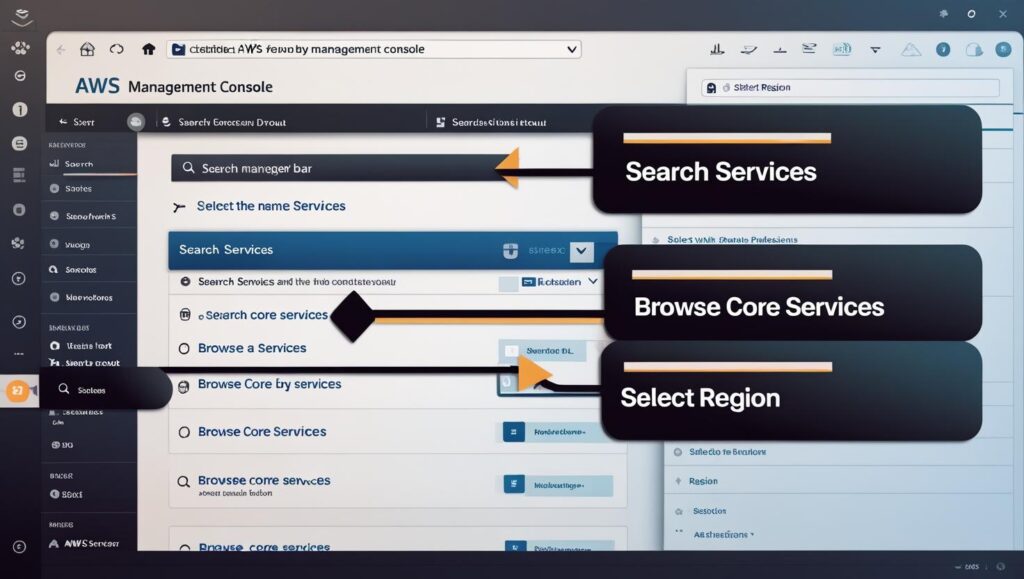
1.2 Navigating the AWS Management Console
Once your account is active, you’ll see the AWS Management Console (sometimes called the AWS Console). This web-based interface is your gateway to every AWS service. Key areas to familiarize yourself with:
-
Search Bar: Quickly find services like EC2, S3, Lambda, and IAM.
-
Services Menu: Click “Services” in the top navigation to view all categories (Compute, Storage, Database, etc.).
-
Resource Groups: Group related AWS resources for easier management.
-
Notifications Bell & Account Menu: Access billing, support, and account settings.
-
Region Selector (top right): AWS is global—select the correct region (e.g., us-east-1, ap-south-1). Resources live in specific regions, affecting latency, compliance, and cost.
Understanding the console layout will save you time as you dive into services. Spend 10–15 minutes clicking around and opening major service pages.
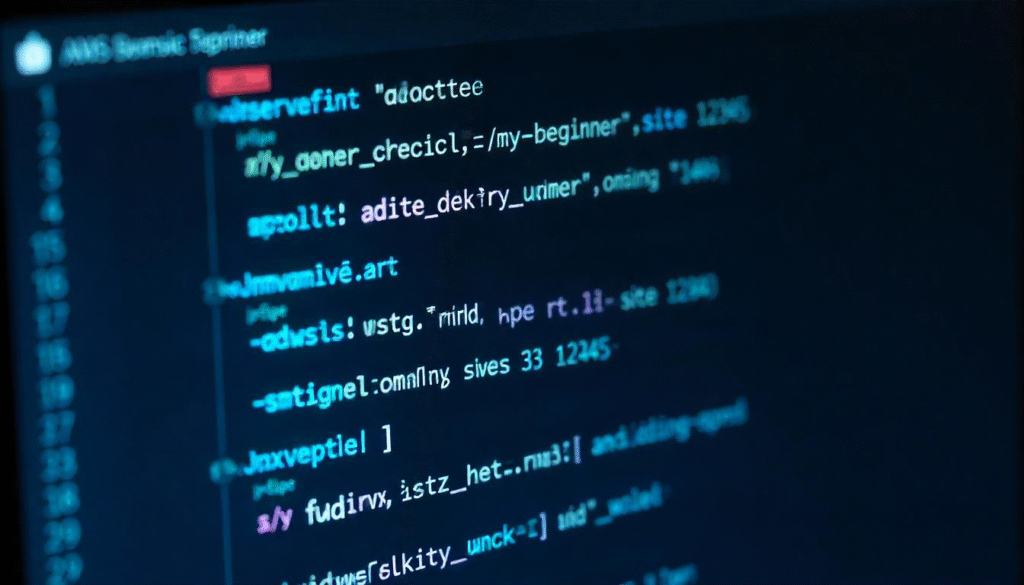
1.3 Enable Billing Alerts & Cost Controls
One of the biggest mistakes beginners make is incurring unexpected charges. To prevent surprise bills:
-
Set Up AWS Budgets: Go to AWS Budgets (under the Billing Dashboard) and create a budget for your monthly spending. For example, set a $0 budget to receive alerts when you leave the Free Tier.
-
Configure CloudWatch Billing Alarms: In CloudWatch, select “Alarms” → “Create Alarm” → “Billing” metrics → set a threshold (e.g., $5). CloudWatch will email you whenever your AWS bill exceeds that amount.
-
Tag Resources: Always tag resources (e.g., Name: “TestInstance”, Environment: “Dev”). Tags help you identify unnecessary or forgotten resources that incur costs.
2: Core AWS Services for Beginners
2.1 AWS Free Tier Essentials
AWS offers a Free Tier that lasts 12 months for certain services (up to usage limits), plus some “Always Free” offers. Familiarize yourself with these:
-
Amazon EC2 (Elastic Compute Cloud):
-
Free Tier: 750 hours per month of t2.micro or t3.micro Linux or Windows instances.
-
Use Case: Host a small web server, run scripts, or learn Linux basics.
-
-
Amazon S3 (Simple Storage Service):
-
Free Tier: 5 GB Standard Storage, 20 K GET requests, 2 K PUT requests per month.
-
Use Case: Store photos, backups, or host a static website.
-
-
AWS Lambda (Serverless Compute):
-
Free Tier: 1 million free requests and 400 000 GB-seconds compute time per month.
-
Use Case: Run functions in response to events (e.g., process S3 uploads).
-
-
Amazon RDS (Relational Database Service):
-
Free Tier: 750 hours of db.t2.micro Single-AZ usage, 20 GB storage, and 20 GB backups.
-
Use Case: Set up a small MySQL, PostgreSQL, or SQL Server database.
-
Understanding these offerings ensures you can experiment broadly without charges. If you exceed any threshold, billing alarms (from Section 1.3) will alert you.
2.2 Core Services Overview
2.2.1 Amazon EC2 (Elastic Compute Cloud)
Amazon EC2 provides virtual servers (“instances”) in the cloud. Key concepts for beginners:
-
Instances: Just like physical servers, but virtual. Launch an instance using an Amazon Machine Image (AMI) (e.g., Amazon Linux 2, Ubuntu).
-
Instance Types: t2.micro (Free Tier) to memory- and compute-optimized families (M, C, R). Start small—t2.micro or t3.micro.
-
Security Groups: Virtual firewalls controlling inbound/outbound traffic. By default, no inbound access; you must permit SSH (port 22) or HTTP (port 80) explicitly.
-
Key Pairs: Manage SSH access securely. Download your private key file (.pem) at instance launch.
2.2.2 Amazon S3 (Simple Storage Service)
Amazon S3 lets you store and retrieve any amount of data via web requests. For beginners:
-
Buckets: Containers for objects. Must have globally unique names (e.g., “my-test-bucket-12345”).
-
Objects: Files inside buckets (images, videos, backups).
-
Permissions: Bucket policies and Access Control Lists (ACLs) determine who can read/write. Public vs. private buckets.
-
Use Case: Host a static website (HTML, CSS, JavaScript) by enabling “Static Website Hosting” on a bucket.
2.2.3 AWS IAM (Identity and Access Management)
IAM controls user authentication, authorization, and resource-level permissions. Critical best practices:
-
Root User vs. IAM Users: Never use your root credentials for daily tasks. Create individual IAM users with minimal privileges.
-
Groups & Roles: Group permissions (e.g., “Developers” group) and assign temporary roles (e.g., EC2 instance roles for service-to-service access).
-
Policies: JSON documents specifying “Allow” or “Deny” for actions on resources (e.g.,
s3:PutObject,ec2:StartInstances).
2.2.4 AWS Lambda (Serverless Compute)
AWS Lambda lets you run code without provisioning or managing servers. Ideal for event-driven tasks. For beginners:
-
Functions: Upload your code (Node.js, Python, Java, Go, .NET) and define a “Handler.”
-
Triggers: Lambda can respond to events—S3 uploads, API Gateway requests, CloudWatch events.
-
Pricing Model: Pay per 100 ms of compute time after your 1 million free requests.
2.3 Hands-On Quickstart Project: Hosting a Static Website on S3
A practical first project is hosting a static site on Amazon S3. This uses the aws setup command line beginners path and ties together S3 and IAM fundamentals.
-
Install & Configure AWS CLI (Command Line Interface)
-
Follow official docs to install AWS CLI:
bash# On macOS / Linux:
$ curl "https://awscli.amazonaws.com/awscli-exe-linux-x86_64.zip" -o "awscliv2.zip"
$ unzip awscliv2.zip
$ sudo ./aws/install# On Windows: Download MSI installer from AWS website
-
Run
aws configureand input your Access Key ID, Secret Access Key, Default Region (e.g., us-east-1), and Default Output Format (e.g., json).
-
-
Create an S3 Bucket
bash$ aws s3 mb s3://my-beginner-site-12345 --region us-east-1
-
Ensure the bucket name is globally unique.
-
-
Enable Static Website Hosting
bash$ aws s3 website s3://my-beginner-site-12345 --index-document index.html --error-document error.html
-
Upload Website Files
-
Create a simple
index.htmlanderror.htmllocally. -
Upload to S3:
bash$ aws s3 cp index.html s3://my-beginner-site-12345
$ aws s3 cp error.html s3://my-beginner-site-12345
-
-
Set Bucket Policy for Public Read Access
json{
"Version":"2012-10-17",
"Statement":[{
"Sid":"PublicReadGetObject",
"Effect":"Allow",
"Principal":"*",
"Action":["s3:GetObject"],
"Resource":["arn:aws:s3:::my-beginner-site-12345/*"]
}]
}
-
Apply policy via CLI or console:
bash$ aws s3api put-bucket-policy --bucket my-beginner-site-12345 --policy file://policy.json
-
-
Access Your Website
-
In the console, navigate to Buckets → my-beginner-site-12345 → Properties → Static website hosting. Copy the Endpoint URL (e.g.,
http://my-beginner-site-12345.s3-website-us-east-1.amazonaws.com). -
Open it in a browser; you should see your
index.htmlcontent live.
-
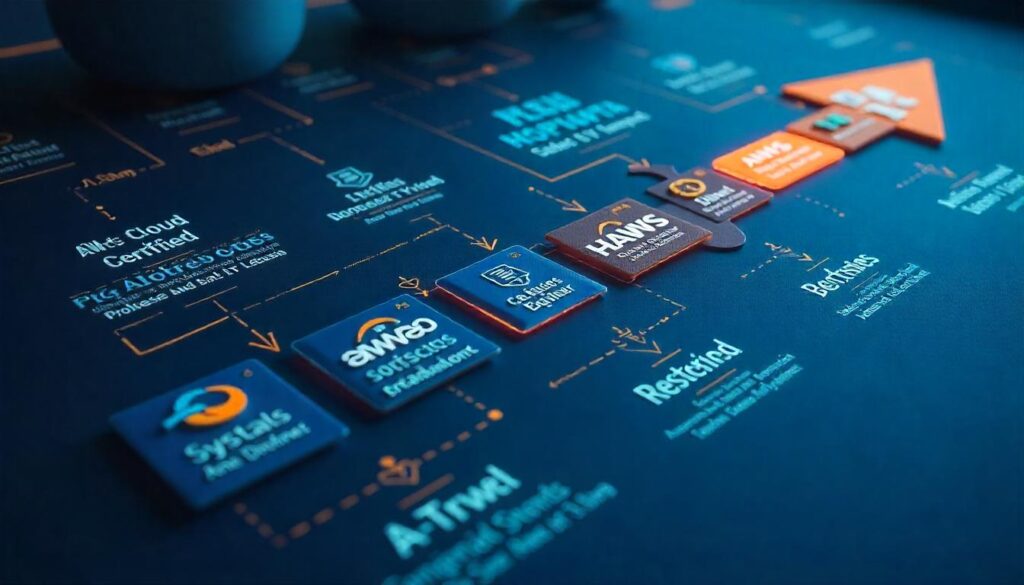
3: Building AWS Expertise
3.1 Free Learning Resources
Harnessing free resources accelerates your learning curve without breaking the bank. Recommended platforms:
-
AWS Skill Builder (Free Tier)
-
Comprehensive, self-paced digital courses on AWS fundamentals (EC2, S3, IAM).
-
Hands-on labs through AWS Free Tier: spin up real resources with guided instructions.
-
-
YouTube Channels
-
“AWS Tutorial YouTube”: Channels like AWS Online Tech Talks, freeCodeCamp, and Cloud Academy frequently publish beginner-friendly videos.
-
Look for playlists titled “AWS Tutorial for Beginners” or “AWS Full Course.”
-
-
Online Course Platforms
-
Udemy & Coursera: Offer low-cost courses such as “AWS Certified Cloud Practitioner 2025” and “AWS Essentials.” Watch for Udemy sales to get courses for under $15.
-
edX: AWS’s official “AWS Cloud Practitioner Essentials” on edX includes free auditing options.
-
-
Community & Documentation
-
AWS Official Docs: The AWS Developer Center and Getting Started Resource Center provide detailed written tutorials.
-
Stack Overflow & Reddit (r/aws): Ask questions, see real-world troubleshooting, and learn best practices.
-
3.2 Beginner Certification Path
Earning AWS certifications validates your skills and opens career opportunities. For absolute beginners, consider:
-
AWS Certified Cloud Practitioner
-
Overview: Foundational-level certification covering AWS Cloud concepts, billing, pricing, and core services.
-
Prerequisites: None. Recommended for those new to cloud computing.
-
Exam Cost: $100 USD (as of 2025).
-
Preparation:
-
AWS Skill Builder: “Cloud Practitioner Essentials” digital course.
-
Udemy or A Cloud Guru Courses: Look for highly rated courses labeled “2025” or newer.
-
-
Exam Format: 65 multiple-choice or multiple-response questions, 90 minutes, 700 score to pass.
-
-
AWS Certified Solutions Architect – Associate (Next Step)
-
Overview: For those who understand designing cost-effective, fault-tolerant, and scalable distributed systems on AWS.
-
Prerequisites: Recommended 1 year of hands-on experience with AWS.
-
Exam Cost: $150 USD.
-
3.3 Compare Cloud Providers: AWS vs Azure vs GCP for Beginners
Before committing to one platform, it’s helpful to understand how AWS stacks up against Microsoft Azure and Google Cloud Platform. This section uses the secondary keyword “aws vs azure vs gcp for beginners.” Here are the key differentiators:
| Feature | AWS | Azure | GCP |
|---|---|---|---|
| Market Share (2025) | ~30 percent (largest) | ~20 percent | ~10 percent |
| Free Tier Duration | 12 months + Always Free offers | 12 months + $200 credit for 30 days | 12 months + $300 credit for 90 days |
| Compute Offerings | EC2 (broad instance types), Lambda (serverless) | Virtual Machines, Azure Functions | Compute Engine, App Engine, Cloud Functions |
| Storage Services | S3, EBS, Glacier | Blob Storage, Disk Storage, Archive Storage | Cloud Storage, Persistent Disk, Nearline |
| Primary Strengths | Breadth of services, global reach, ecosystem | Enterprise integration (Microsoft stack), hybrid cloud strength | Data analytics, machine learning, BigQuery |
| Ease for Beginners | Gently ramping learning curve, extensive docs | Familiar for Windows/.NET shops, strong GUI | Developer-friendly CLI, strong free credits |
-
AWS Strengths for Beginners:
-
Largest ecosystem with extensive documentation and community support.
-
Broadest global footprint—availability zones in 30+ regions.
-
Mature partner network offering free tutorials, third-party training, and community events.
-
-
Azure Strengths:
-
Familiar UI for Windows Server administrators and .NET developers.
-
Deep enterprise integration (Active Directory, Office 365).
-
-
GCP Strengths:
-
Generous free tier credits, especially for data analytics and AI/ML.
-
User-friendly CLI and console.
-
Choosing the right provider depends on your background, project requirements, and budget. However, because of its ubiquity and job demand, getting started with AWS remains the top priority for most beginners.
4: Security, Best Practices & Cost Control
4.1 IAM & Access Management Best Practices
Security in the cloud starts with proper access controls. As a beginner, follow these IAM guidelines:
-
Avoid Root User Usage: Lock away your root credentials. Create an AWS Identity and Access Management (IAM) user with administrative privileges, then use that for day-to-day tasks.
-
Enable Multi-Factor Authentication (MFA): For both root and IAM users, enable MFA to protect your account.
-
Use Groups & Roles:
-
Groups: e.g., “Admins,” “Developers,” “ReadOnlyUsers.” Assign permissions at the group level rather than per user.
-
Roles: Grant temporary permissions to services or EC2 instances. For example, attach an S3-read-only role to an EC2 instance instead of embedding long-term credentials.
-
-
Least Privilege Principle: Grant only the permissions required for a user to perform their tasks. Regularly audit policies to remove excess privileges.
4.2 Organizational Best Practices
When your usage scales beyond a single proof-of-concept, you’ll want a multi-account strategy and clear tagging conventions:
-
Multi-Account Strategy:
-
Use separate AWS accounts for production, staging, and development. This isolates workloads and billing.
-
Set up AWS Organizations to centrally manage accounts, apply Service Control Policies (SCPs), and consolidate billing.
-
-
Resource Tagging:
-
Tag resources with Name, Environment, Project, and Owner. Example:
iniName=WebServer
Environment=Dev
Project=WebsiteRedesign
Owner=Alice
-
Use cost allocation tags to track expenses by department or project.
-
-
CloudFormation Starter Guide:
-
Automate infrastructure provisioning using AWS CloudFormation. Write a simple template (YAML/JSON) that launches an EC2 instance or an S3 bucket.
-
Use Change Sets to preview updates before applying them.
-
4.3 Cost-Saving Tips
As you move beyond the Free Tier, keep these cost-optimization strategies in mind:
-
Identify Unused Resources:
-
Regularly review EC2 instances, unattached EBS volumes, and idle load balancers. Terminate or resize as needed.
-
-
Right-Size Instances:
-
Use AWS Cost Explorer’s Resource Rightsizing recommendations to downsize underutilized EC2 instances.
-
-
Leverage Spot Instances & Reserved Instances:
-
For non-critical workloads, consider Spot Instances (up to 90 percent discount, but can be terminated).
-
For steady-state workloads, purchase Reserved Instances (1 or 3 year commitment) or Savings Plans for predictable discounts.
-
-
Monitor Billing Continuously:
-
Beyond initial CloudWatch alerts, enable Cost Anomaly Detection in AWS Cost Explorer to detect unusual spikes.
-
Conclusion
In this comprehensive “Getting Started with AWS” guide, we covered every essential step—from creating your AWS account to launching your first static website on S3, and from understanding core services (EC2, S3, IAM, Lambda) to mapping out your learning and certification path. By following cost-control best practices and embracing AWS’s Free Tier and extensive learning resources, you’ll minimize expenses while rapidly building cloud proficiency.
Next Steps:
-
Apply what you’ve learned by creating an AWS account (if you haven’t already).
-
Launch your first EC2 instance or build a Lambda function.
-
Enroll in a free online course or watch tutorial videos on YouTube.
-
Start preparing for the AWS Certified Cloud Practitioner exam to validate your skills.
Embrace continuous learning—AWS regularly releases new services and features. Bookmark the AWS Release Notes and attend AWS webinars to stay up to date. Your AWS journey begins now; happy provisioning!
